Enable or Disable Outlook Profile Prompt
As we all know that Microsoft Outlook is an email client application which is mostly used to send/receive emails. So, most of the user configures multiple profiles in MS Outlook account.
But sometimes user got confused in multiple profiles. So to overcome from this issue, you need to turn on 'Prompt for a profile to be used' option. After enabling this option, when you start Outlook, a dialog box will ask you to which profile you want to use. Let's start with Steps:
Steps to turn on or Off Outlook Profile Prompt option:
- First of all, close your "Microsoft Outlook".
- Press "Window" Key + "R" (Combine) >> type "Control Panel" and click on "OK" button.
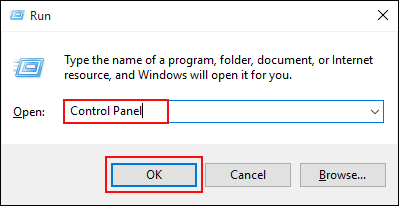
- Click on "Mail".
- A pop Window will open named as "Mail Setup-Outlook", click on "Show Profiles…" button.
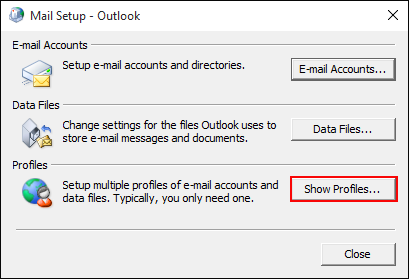
- After hitting on "Show Profiles", a new window will appear, enable "Prompt for a profile to be used" and click on "Apply" then "OK" button.
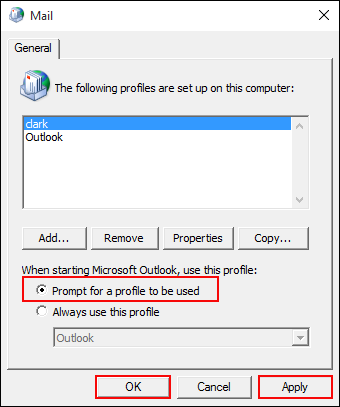
- When you done these changes, open "Microsoft Outlook".
- When you will hit on Outlook icon to open it, a Choose Profile dialog box appear.

- Select the Profile that you want to work on it and click on "OK" to proceed.
Point to be Remember:
If you are using multiple profiles in MS Outlook, then you can set one of the profiles that you used most as a default profile.
To do so:
- In "Choose Profile" dialog box. Under Profile name: Select the profile that you want to set it default.
- Now, Click on "Options" >> Check the option: "Set as default profile" >> click on "OK".
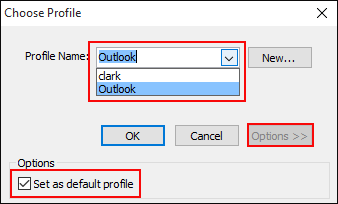
Note: The above steps are valid only if you have multiple accounts configured in different MS Outlook mail profiles. In case, if you have multiple accounts in same Outlook profile, then you need to configure these emails accounts in different profiles.
To turn Off Outlook Profile Prompt option:
Same as you did to turn on steps:
- Press "Start" Key + "R" (combination) >> type "Control Panel" and click on "OK" button.
- Click on "Mail" >> "Show Profiles" >> Deselect the "Prompt for a profile to be used" option.
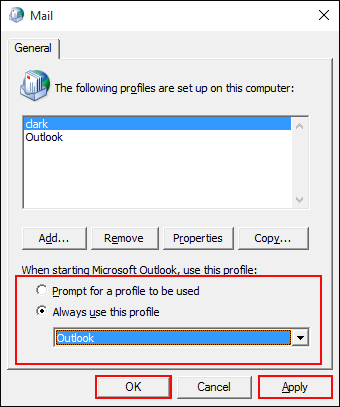
- Click on "Apply" and then "OK".